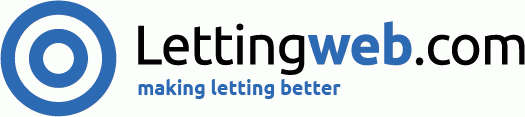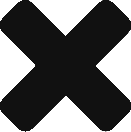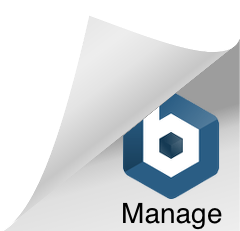Uploading a Property to Rent on Lettingweb.com
This guide explains how to upload your properties and maximise your opportunity to rent your properties.
1. To upload a property, click “Add New Property” from your Dashboard
2. The top of the page will look similar the image below. You should enter the property summary first before uploading images.
3. Enter the property postcode and then select an address from the drop down menu. Remember add a display address, which is what is displayed in search results.
(If the postcode is not recognized, please contact our customer care team on 0845 855 8555)
4. Add the property details and description ensuring that you fill out all fields. Use the Teaser field for essential information which you want your tenants to know first. This will be displayed in the search results.
5. To upload an EPC, click ‘Upload EPC’, choose file and select the file from your desktop
6. To add Features to your property, tick the appropriate box and it will be saved. Tick as many Features as are applicable to maximise your chances of renting quickly.
7. Once you’ve added property Features, upload your images. Click on Upload Images at the top of the page.
8. You can either drag and drop your files from your desktop or you can click “Choose Files” and open them from your desktop
- If you wish to drag and drop your images, have your desktop open and drag the images across to your browser
- If you are selecting the files from your desktop, click Choose Files, select multiple images by holding the CONTROL key on your keyword and the press Open to add the image(s)
9. Once you have selected the image you would like to upload, a thumbnail should appear. Once you see the thumbnail, click on “Upload All Images”
10. Once you have uploaded your images, you can reorder them by clicking drag on the left hand side. Move the arrow up and down to put the images in the correct order.
11. To select a main image, ensure the set as main image box is highlighted.
12. Select “Publish” at the bottom or top of the page to put your property live.
Notes
When the property is no longer available, you can change the Property Status to Archived. If you choose Withdraw the property, the property will be deleted.
Top Tips
- Ensure you upload at least four images to maximize enquiries
- Your images should be no bigger than 4MB or you will not be able to upload them.
- For optimal display, use landscape images.
- Your main image should be a nice picture of the property, avoid using pictures of the bathroom.
- Remember and make the most of the property features section and select all the possible features that your property has.
- Ensure that the Long Description is detailed and more than just a couple of sentences long.